Disclaimer
This guide is solely for educational purposes only. Any acts of hacking taught here is for Ethical Hacking. Any hacking actions done without permission of owner is considered an illegal act by the law. Hence, do practice on your own network structure and your own devices.
Maltego is software used for open-source intelligence and forensics. Maltego focuses on providing a library of transforms for discovery of data from open sources, and visualizing that information in a graph format, suitable for link analysis and data mining.
Maltego is a program that can be used to determine the relationships and real-world links between:
- People
- Groups of people (social networks)
- Companies
- Organizations
- Web sites
- Internet infrastructure such as:
- Domains
- DNS names
- Netblocks
- IP addresses
- Phrases
- Affiliations
- Documents and files
There are several things Maltego is known for:
- Entities are linked using open source intelligence.
- Maltego is easy and quick to install — it uses Java, so it runs on Windows, Mac and Linux.
- Maltego provides you with a graphical interface that makes seeing these relationships instant and accurate — making it possible to see hidden connections.
- Using the graphical user interface (GUI) you can see relationships easily — even if they are three or four degrees of separation away.
- Maltego is unique because it uses a powerful, flexible framework that makes customizing possible. As such, Maltego can be adapted to your own, unique requirements.
Maltego is pre-installed in Kali Linux. You can got to “01-Information Gathering”-> “Maltego”. Then you can go to Top-Left (3 dots in the circle) and click “New” button to create a new empty page.
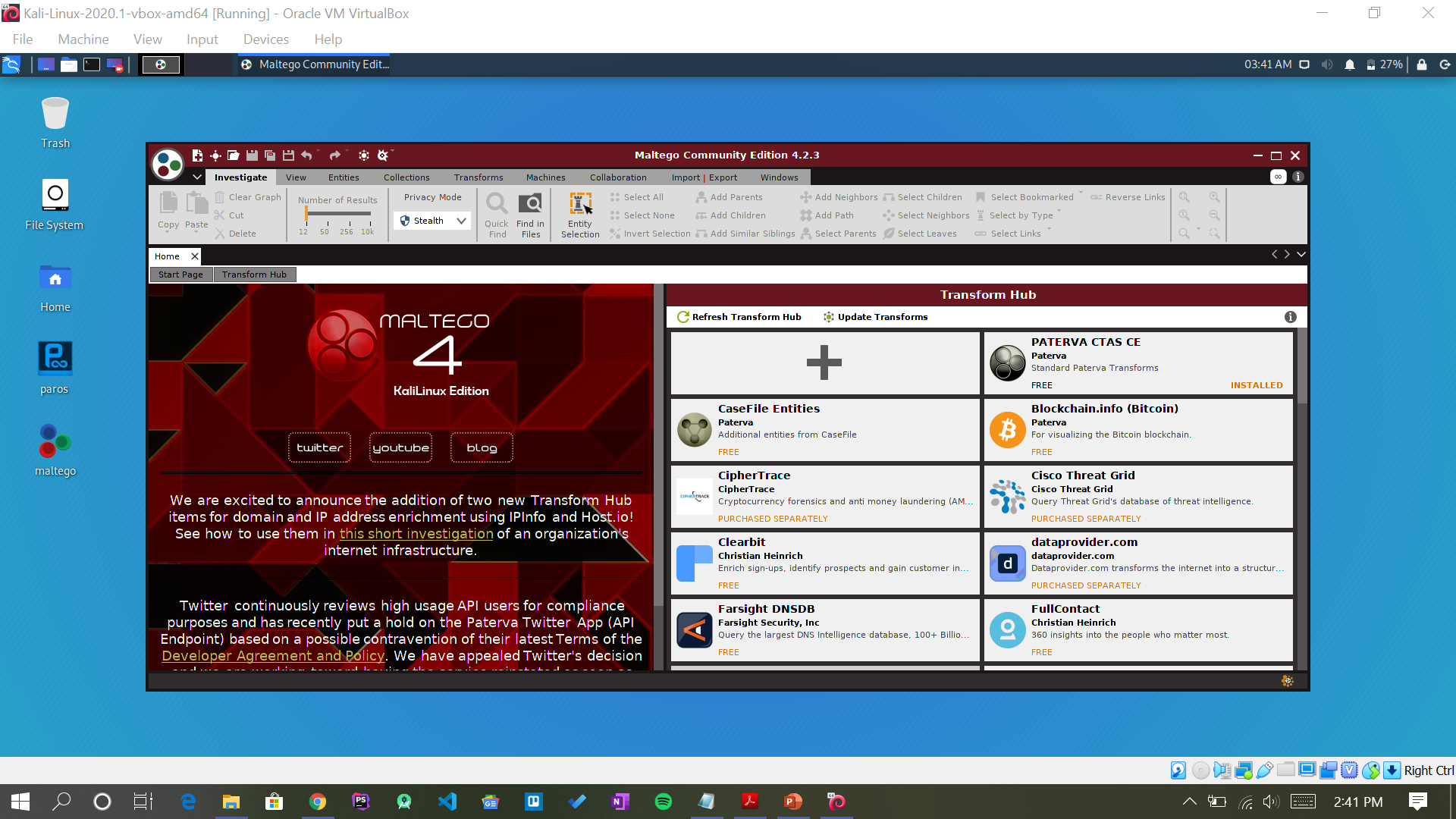
Once enter, on the left side, there will be various tools that you can try to use to find information and links to such as URL, company, Person,etc. You can just click and drag one of the tool on to the white page in the middle, enter the information/ name and then right click and choose “All Transform”. Then you can see all the information connected to the tool you choose and the name you inputted.

